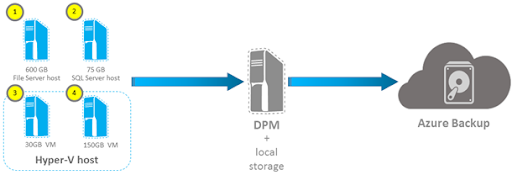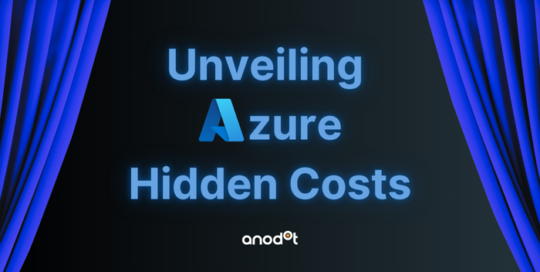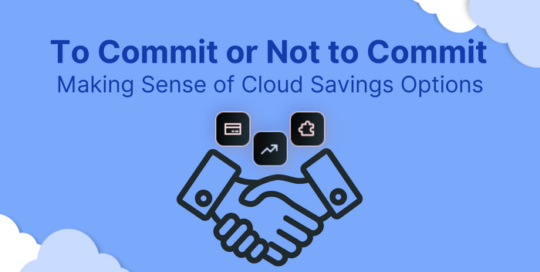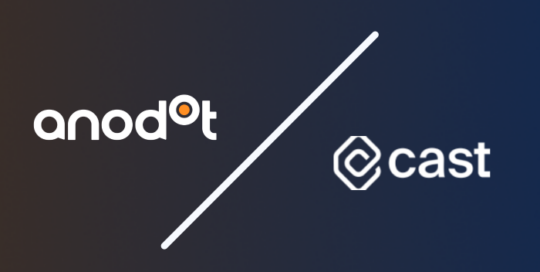Most enjoy the peace of mind cloud backups offer for all the damage the costs can do to their wallets. Microsoft Azure offers Azure Backup service to safely backup your data on Microsoft Azure cloud, allowing you to store Azure VMs and even on-premise machines and workloads.
But Azure prices can be confusing, and Azure Backup is no different. To best understand how much you’re paying and why you’re paying that much, read on!
In this article:
- What is Azure Backup?
- How the Azure Backup pricing model works
- What factors influence Azure Backup costs?
- How to calculate your Azure Backup budget
- How to optimize Azure Backup costs
- Optimize Azure Backup Pricing with a third-party platform
What is Azure Backup?
Before we get into budget breakdowns, let’s define some terms. Azure Backup is a Microsoft service that lets you backup your data into Microsoft Cloud. Enterprise companies use this service to manage backups for the following:
- Azure File Shares
- SQL Server Databases
- Azure Managed Disks
- SharePoint, Exchange, Hyper-V workloads
- VMWare and bare metal machines
- SAP HANA databases
Remember that Azure Backup is not to be confused with Azure Site Recovery. Azure Site Recovery is a full disaster recovery solution that allows you to completely replicate VMs to a secondary location, whereas Azure Backup is a data backup storage service.
Azure Backup benefits
Azure Backup means you don’t need to worry about your data vanishing during a freak accident or data breach. You can have copies of all your data and VMs, as well as your files, folders, SQL database, and system state.
Azure Backup uses VSS (Volume Shadow Copy Service) to guarantee application consistency for pre/post-processing scripts.
Azure Backup architecture
Azure Backup uses four different technologies, MABS (Microsoft Azure Backup Server), System Center DPM (Data Protection Manager), MARS (Microsoft Azure Recovery Services), and Azure VM extensions. Each technology runs in a different way and for different workloads. MABS, for example, is deployable using either on-premise services of Azure VMs.
Here’s a breakdown of each model and the pros and cons of each to help you decide which system would work best for your organization:
| Azure Backup Solution | Features | Limitations |
| Azure MABS | Support for Windows and Linux. Application-aware and includes agents for SQL, Exchange, and more and provides granular backups and restores. SQL backups every 15 minutes with other workloads backed up hourly. No additional licensing costs. Support for VMWare and Hyper-V. | MABS has to be deployed to backup Azure VMs. Infrastructure as a Service requires additional monitoring and maintenance. |
| System Center DPM | Application-aware agents for SQL, Exchange, and more. Support for Linux, Windows, VMware, and Hyper-V. Granular backups and restores. | Licensing cost. Infrastructure as a Service requires additional monitoring and maintenance. |
| Azure MARS Agent | Provides backup support for Azure VMs and on-premise machines. No additional backup infrastructure is needed. | No Linux support, and backups are limited to files, folders, and volumes due to no application awareness. Only allowed 3 scheduled backups per day. |
| Azure VM Extensions | No additional agent backup infrastructured needed since this solution provides full VM backup for Windows/Linux Application-aware snapshots that use VSS (Volume Shadow Copy Services) for Windows applications and pre- and post-processing scripts for Linux. | You’re only allowed one scheduled backup per day (though you can get up to three on-demand backups per day if needed). You won’t get any monthly or yearly support, and you can only restore at the disk level. No on-premise backup support |
Need more info on Azure pricing? Check out our guide to Azure Savings Plan and Azure Functions Pricing.
How the Azure Backup pricing model works
Azure Backup uses a MARS agent. MARS stands for Microsoft Azure Recovery Services. MARS works by sending data to the Azure Backup Service Vault connected to your Azure Storage account. You decide how often that backup data gets sent, though the flow will be regulated by the volume available in your Azure Storage space.
Still unsure as to what exactly you can backup? Here’s a breakdown of what you should expect:
| Source | You can backup |
| Azure VMs |
Folders, share volumes, app-specific data, and anything protected by a MABS/DPM backup server
|
| All on-premise machines |
Folders, share volumes, app-specific data, and anything protected by a MABS/DPM backup server
|
Just keep in mind that Azure Backup only supports Windows-based Azure VMs. Linux machines will not be supported. The same goes for on-premise machines. Any Linux machines are not compatible with Windows backup services.
What factors influence Azure Backup costs?
Azure Backup pricing is determined by the following factors:
- Fixed pricing of Azure Backup service. No matter how much data you need to store, there will always be a fixed Azure Backup fee you’ll have to pay.
- Storage space required. This amount will fluctuate depending on your storage space needs and the number of historical copies you need for retention. And don’t forget that Microsoft charges Azure Storage as a separate fee!
- Bandwidth needed. This number is determined based on how much bandwidth you need with each data transfer. The good news is that once Azure has moved your initial data copy, it only synchronizes the following changes, which saves you bandwidth… and money.
Keep in mind that the data size you’re looking to backup plays a big role in determining your Azure Backup costs. This means how that data size is calculated can vary depending on whether you’re backing up a SQL Server, where the database size determines the data size, or a VM, where the data size would be determined by the actual, used size of the VM, excluding any temporary storage.
But don’t worry! We’ll go into more detail on these specific situations below.

David Drai
CEO & Co-Founder, Anodot
David is dedicated to helping companies uncover business insights with AI analytics, backed by a strong background in leading tech innovations.
TIPS FROM THE EXPERT
1. Use Backup Storage Reserved Capacity for long-term savings
Commit to Azure Backup Storage Reserved Capacity if you can estimate your long-term storage needs. Committing to a one- or three-year plan can reduce your storage costs significantly, making it an ideal choice for workloads with stable backup requirements.
2. Implement efficient data retention policies
Regularly review and implement a data retention policy to prevent unnecessary storage costs. Set policies to automatically delete old, unused backups, ensuring that your storage is used efficiently while minimizing waste.
3. Reduce data churn to lower backup frequency
Minimize unnecessary changes in your data to lower data churn rates. For non-critical data or static workloads, reducing the churn helps in reducing backup frequency and the amount of incremental data transferred, thus lowering your backup costs.
4. Optimize bandwidth usage by scheduling backups strategically
Schedule backups during off-peak hours to avoid bandwidth congestion and optimize network usage. By limiting the amount of data being transferred at one time and setting incremental backups, you can reduce the bandwidth needed and avoid unnecessary costs.
5. Leverage incremental backups to save storage
Azure Backup only transfers incremental changes after the initial backup. Make sure your backup strategy focuses on incremental backups for databases or VMs with lower churn, as this reduces the amount of data stored and transferred, optimizing costs.
How to calculate your Azure Backup budget
With that said, Azure Backup prices are influenced by various other factors. Let’s take a closer look at how you can calculate and project those numbers for some of the most common workloads:
Azure VM or On-Premise Server
If you want to estimate your costs for backing up on-premise servers or Azure VM, you’ll need to consider the following factors:
- Size of on-premise servers or VMs you want to back up
- Number of servers at that size
- Expected data churn
- Chosen backup policy and how often you need to backup the data
Something to note about churn rate is that a higher churn means you’ll need to back up more data. In other words, a higher churn rate will be more expensive. You’ll want to use a higher churn rate if you’re running a database, but you can get away with low or moderate if you only have a file server.
The following are optional add-ons that can increase your price if you choose to opt-in. These add-ons give you additional flexibility for backup redundancies and more:
- Regional pricing or discount rates
- Backup storage redundancy
- Selective disk backup
| Size of each instance |
Azure Backup price per month
|
| Instance < or = 50 GB | $5 + storage consumed |
| Instance is >50 GB but < or = 500 GB | $10 + storage consumed |
| Instance is >500 GB |
$10 for each 500 GB increment + storage consumed
|
SQL Server
SQL storage backup costs are similar to backing up Azure VM or on-premise servers. You’ll use all of the factors listed above to determine your price. SQL servers only differ because you’ll need to calculate your expected compression rate.
You can review an example table below to get an idea of how these different variables will influence your budget:
| Size of each instance |
Azure Backup price per month
|
| Instance < or = 50 GB | $5 + storage consumed |
| Instance is >50 GB but < or = 500 GB | $10 + storage consumed |
| Instance is >500 GB |
$10 for each 500 GB increment + storage consumed
|
SAP HANA
Prices for SAP HANA Azure VM storage are calculated depending on the number of SAP HANA servers combined with the size of data needed to be backed up, data churn, expected log size, backup type, policy retention, and storage redundancy.
For more details, review our estimated budget projections below:
| Size of each instance |
Azure Backup price per month
|
| Instance < or = 500 GB | $80 + storage consumed |
| Instance is >500 GB |
$80 for each 500 GB increment + storage consumed
|
File shares
Azure file shares backup prices are determined based on file share GB size, type of storage account, your chosen performance tier (Premium, Hot, Cool, Transaction Optimized), as well as your backup storage redundancy choice and expected data churn.
Pro tip: check for region-specific discounted rates!
Below is a table that illustrates projected costs:
| Size of each instance |
Azure Backup price per month
|
| Instance < or = 250 GB | $5 + storage consumed |
| Instance is >250 GB |
60% of Azure Files Protected Instances price per month
|
Storage
This is measured per GB/month. You can choose from four storage levels: Locally Redundant Storage (LRS), Geo-Redundant Storage (GRS), Zone Redundant Storage (ZRS), and Read-Access Geo-Redundant Storage (RA-GRS). The appeal of GRS is that it lets you store data in two different Azure data centers and includes an automatic failover to the secondary center, providing an additional level of security.
The price of storage fluctuates depending on whether you choose LRS (locally Redundant Storage) or GRS (Geo-Redundant Storage). The good news is that you can optimize Azure storage so you get the best possible prices for your backup service!
Here’s what the price breakdown looks like for the East US region for Azure VM storage:
| Storage Type | Standard Tier | Archive Tier |
| LRS | $0.0224 per GB | $0.0013 per GB |
| ZRS | $0.028 per GB | n/a |
| GRS | $0.0448 per GB | $0.004 per GB |
| RA-GRS | $0.0569 per GB | $0.004 per GB |
Note that any backup data moved to the Archive tier can be subject to an Archive early deletion period of 180 days. Since this charge is prorated, if a “Stop Protection and Delete data” is used on a backup moved to the Archive tier, you’ll be charged an early deletion fee for 135 (180 minute 45) days of Backup Storage in the Archive tier.
Also, if you choose to restore data from the Archive tier, you’ll be charged a one-time data retrieval fee. These charges are the same as Azure Blob storage retrieval charges.
Azure Blobs
Azure Backup lets you store data in Azure BLob via operational or vaulted backup.
Operational backup is a managed, local data protection option that prevents accidental deletion by providing point-in-time restoration. You incur charges for soft blob deletes, point-in-time restore, Blob versioning, and Change feed.
Vaulted backup, on the other hand, enables data transfer to the vault and protects your blobs from data loss situations ranging from ransomware attacks to malicious admins to accidental deletions. You’ll be charged an instance fee, and for write transactions and backup storage.
Here’s a breakdown of the prices you can expect depending on how those features fluctuate:
| Size of each instance |
Azure Backup price per month
|
| Instance is <10 GB |
10% of Azure Blob protected instances per month
|
| Instance is 10-100 GB |
30% of Azure Blob protected instances per month
|
| Instance is 100 GB-1 TB |
60% of Azure Blob protected instances per month
|
| Instance is >=1 TB | $10 |
Remember that Azure Backup prices can fluctuate depending on your location and Azure’s whimsy. This article was last updated in 2024, but it’s possible Azure has changed its prices since. To be absolutely certain, you can refer to their official pricing page.
How to optimize Azure Backup costs
Though there is little you can do in terms of optimizing your Azure Backup costs in terms of the fixed service costs, you can always change your approach to storage space, bandwidth, and number of protected instances to make your wallet happier.
Here’s what we recommend:
Opt into Azure Backup Storage Reserved Capacity
One way you can lower your Azure Backup costs is by opting into Azure Backup Storage Reserved capacity. You’ll have to commit to a one—or three-year agreement to use a set amount of storage each month, and so long as you use it below your agreed-upon threshold, you can save big on yearly prices. You can also look into opting into Azure Savings Plan if you’re looking to save on spend.
See how much you can save on either a one or three-year reserved instance below:
| 1-year reserved | 3-year reserved | |||
| Standard Tier | Standard Tier | |||
| 100 TB / month | 1 PB / month | 100 TB / month | 1 PB / month | |
| LRS | $24,222 | $236,760 | $66,060 | $642,634.00 |
| GRS | $48,444 | $473,520 | $132,121 | $1,285,269 |
| ZRS | $30,278 | $295,950 | $82,575 | $803,293 |
| RA-GRS | $61,528 | $601,413 | $167,805 | $1,632,406 |
Optimizing storage space
Since the amount of data you store in Azure directly impacts your Azure Backup costs, you can optimize your spend by implementing an effective data retention policy. Create a schedule to determine how long data needs to be stored and how often old backups can be deleted to ensure your space is being used most cost-effectively.
Optimizing bandwidth
The more data you need to backup and restore, the more bandwidth you’ll need, so implementing another strict data policy here is your saving grace. Consider how often you need to transfer data and if all data needs to be backed up, and be as judicious as possible to ensure your bandwidth is fully optimized.
Optimizing your number of protected instances
The number and type of protected instances will directly impact your Azure Backup pricing, especially if you work with VMs or other compute resources. Consider what protected instances need to be backed up and how often to ensure your spend is not wasted.
Optimize Azure Backup Pricing with a third-party platform
Azure Backup costs don’t need to push your monthly budget projections into red. If you want to ensure that every dollar you spend to secure your data is spent to the best of its ability, you’d do well to invest in a third party cloud spend optimization platform like Anodot.
With Anodot’s cost management platform, you can get all your K8 and multicloud data in one place and be projected onto easy-to-understand, customizable dashboards and budget projections. You can even retain data down to the hour with 18 to 24-month retention periods.
Other Anodot’s tools also include:
- Personalized Alerts & Anomaly Detection: Enhance understanding and responsiveness with tailored alerting systems designed to detect cloud spend spikes in real time and optimize budgeting.
- AI-Powered Recommendations: Provides actionable AI-powered support for efficient resource utilization and cost reduction.
- Next-Gen Forecasting: Utilizes predictive analysis for accurate future cloud spending and budgeting.
- Multicloud Support: Offers comprehensive visibility and control across different cloud platforms.
Why go with Anodot? We specialize in demystifying cloud costs for FinOps organizations and helping you save up to 40% on annual cloud spending. Our real-time anomaly detection and customizable alerts mean you never need to worry about overspending, while our AI-powered feedback means you can easily optimize your budget without lifting a finger.
Need proof of concept? Talk to us to learn how much you can save with Anodot’s tools.